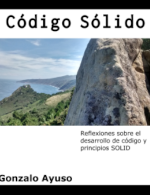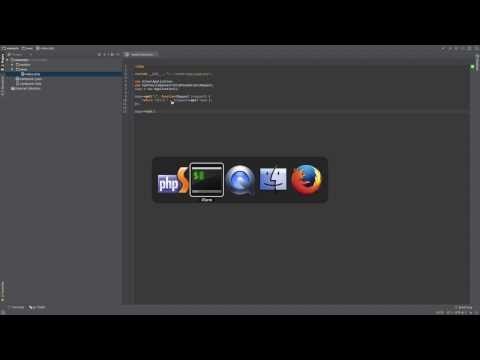Sometimes I speak with PHP developers and they don’t use remote debugging in their development environments. Some people don’t like to use remote debugging. They prefer to use TDD and rely on the unit tests. That’s a good point of view, but sometimes they don’t use remote debugging only because they don’t know how to do it, and that’s inadmissible. Remote debugger is a powerful tool especially to handle with legacy applications. I’ve using xdebug for years with my linux workstation for years. This days I’m using Mac and it’s also very simple to set up xdebug here.
First we need to install PHP:
brew install php70
Then Xdebug
brew install php70-xdebug
(in a Ubuntu box we only need to use apt-get instead of brew)
Now we need to setup xdebug to enable remote debugging: In a standard installation xdebug configuration is located at: /usr/local/etc/php/7.0/conf.d/ext-xdebug.ini
[xdebug]
zend_extension="/usr/local/opt/php70-xdebug/xdebug.so"
xdebug.remote_enable=1
xdebug.remote_port=9000
xdebug.profiler_enable=0
xdebug.profiler_output_dir="/tmp"
xdebug.idekey= "PHPSTORM"
xdebug.remote_connect_back = 1
xdebug.max_nesting_level = 250
And basically that’s all. To set/unset the cookie you can use one bookmarklet in your browser (you can generate your bookmarklets here). Or use a Chrome extension to enable xdebug.
Now se only need to start the built-in server with
php -S 0.0.0.0:8080
And remote debugging will be available Remote debugger works this way:
- We open on port within our IDE. In my case PHPStorm (it happens when we click on “Start listening for PHP debug connections”)
- We set one cookie in our browser (it happens when click on Chrome extension)
- When our server receives one request with the cookie, it connects to the port that our IDE opens (usually port 9000). If you use a personal firewall in your workstation, ensure that you allow incoming connections to this port.
Nowadays I’m involved with several projects building hybrid applications with Apache Cordova. In the Frontend I’m using ionic and Silex in the Backend. When I’m working with hybrid applications normally I go through two phases.
In the first one I build a working prototype. To to this I run a local server and I use my browser to develop the application. This phase is very similar than a traditional Web development process. If we also set up properly LiveReload, our application will be reloaded each time we change one javaScript file. Ionic framework integrates LiveReload and we only need to run:
ionic serve -l
to start our application. We also need to start our backend server. For example
php -S 0.0.0.0:8080 -t api/www
Now we can debug our Backend with remote debugger and Frontend with Chrome’s developer’s tools. Chrome also allows us to edit Frontend files and save them within the filesystem using workspaces. This phase is the easy one. But sooner or later we’ll need start working with a real device. We need a real device basically if we use plugins such as Camera plugin, Geolocation plugin, or things like that. OK there are emulators, but usually emulators don’t allow to use all plugins in the same way than we use then with a real device. Chrome also allow us to see the console logs of the device from our workstation. OK we can see all logs of our plugged Android device using “adb logcat” but follow the flow of our logs with logcat is similar than understand Matrix code. It’s a mess.
If we plug our android device to our computer and we open with Chrome:
chrome://inspect/#devices
We can see our device’s console, use breakpoints and things like that. Cool, isn’t it? Of course it only works if we compile our application without “–release” option. We can do something similar with Safary and iOS devices.
With ionic if we want to use LiveReload from the real device and not to recompile and re-install again and again our application each time we change our javaScript files, we can run the application using
ionic run android --device -l
When we’re developing our application and we’re in this phase we also need to handle with CORS. CORS isn’t a problem when we run our hybrid application in production. When we run the hybrid application with our device our “origin” is the local filesystem. That’s means CORS don’t apply, but when we run our application in the device, but served from our computer (when we use “-l” option), our origin isn’t local filesystem. So if our Backend is served from another origin we need to enable CORS.
We can enable CORS in the backend. I’ve written about it here, but ionic people allows us a easier way. We can set up a local proxy to serve our backend through the same origin than the application does and forget about CORS. Here we can read a good article about it.
Anyway if we want to start the remote debugger we need to create one cookie called XDEBUG_SESSION. In the browser we can use chrome extension, but when we inspect the plugged device isn’t so simple. It would be cool that ionic people allows us to inject cookies to our proxy server. I’ve try to see how to do it with ionic-cli. Maybe is possible but I didn’t realize how to do it. Because of that I’ve created a simple AngularJS service to inject this cookie. Then, if I start listening debug connections in my IDE I’ll be able to use remote debugger as well as I do when I work with the browser.
First we need to install service via Bower:
bower install ng-xdebugger --save
Now we need to include javaScript files
<script src="lib/angular-cookies/angular-cookies.min.js"></script>
<script src="lib/ng-xdebugger/dist/gonzalo123.xdebugger.min.js"></script>
then we add our service to the project.
angular.module("starter", ["ionic", "gonzalo123.xdebugger"])
Now we only need to configure our application and set de debugger key (it must be the same key than we use within the server-side configuration of xdebug)
.config(function (xdebuggerProvider) {
xdebuggerProvider.setKey('PHPSTORM');
})
})
And that’s all. The service is very simple. It only uses one http interceptor to inject the cookie in our http requests:
(function () {
"use strict";
angular.module("gonzalo123.xdebugger", ["ngCookies"])
.provider("xdebugger", ['$httpProvider', function ($httpProvider) {
var debugKey;
this.$get = function () {
return {
getDebugKey: function () {
return debugKey;
}
};
};
this.setKey = function (string) {
if (string) {
debugKey = string;
$httpProvider.interceptors.push("xdebuggerCookieInterceptor");
}
};
}])
.factory("xdebuggerCookieInterceptor", ['$cookieStore', 'xdebugger', function ($cookieStore, xdebugger) {
return {
response: function (response) {
$cookieStore.put("XDEBUG_SESSION", xdebugger.getDebugKey());
return response;
}
};
}])
;
})();
And of course you can see the whole project in my github account.